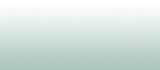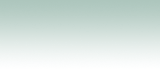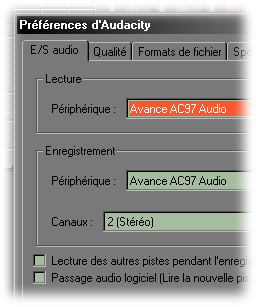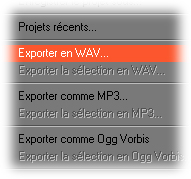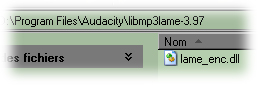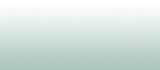 |
|
Win 98,ME,2000,XP,Vista |
|
Audacity 1.2.6 (Stable) |
|
Win 2000, XP and Vista |
|
Audacity 1.3.14 (Beta) |
|
XP, Vista and Seven |
|
Audacity 1.3.13 (Beta) |
|
Win 2000, XP and Vista |
|
Audacity 1.3.12 (Beta) |
|
Win 2000, XP and Vista |
|
Audacity 1.3.11 (Beta) |
|
Win 2000, XP and Vista |
|
Audacity 1.3.10 (Beta) |
|
Win 2000, XP and Vista |
|
Audacity 1.3.9 (Beta) |
|
Win 2000, XP and Vista |
|
Audacity 1.3.8 (Beta) |
|
Win 2000, XP and Vista |
|
Audacity 1.3.7 (Beta) |
|
Win 2000, XP and Vista |
|
Audacity 1.3.6 (Beta) |
|
Win 2000, XP and Vista |
|
Audacity 1.3.5 (Beta) |
|
Win 2000, XP and Vista |
|
Audacity 1.3.4 (Beta) |
|
Win 2000, XP and Vista |
|
Audacity 1.3.3 (Beta) |
|
Win 2000, XP and Vista |
|
Audacity 1.3.2 (Beta) |
|
Win 2000, XP and Vista |
|
Audacity 1.3.0 (Beta) |
|
Official Website |
|
Who is the author? |
|
French manual |
|
Encoder Lame 3.97 |
|
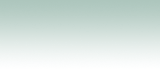 |
| |
|
| |
 |
 |
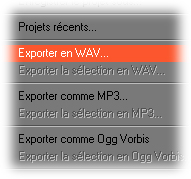
Several export formats are available in Audacity :
- The WAV format can make compilations on CD for older readers. (Non MP3) (No
MP3) It is also useful when you have many files to process. CDex will then be
used to launch a mass conversion.
- MP3 is available after you install the Lame encoder 3.97. The huge advantage
to export to this format is to save space. The small disadvantage is the time to
export significantly more important and registration in 2 steps. (Select the
file name and edit MP3 file tags) Again, it may be wise to use CDex for
conversion to the chain. - The Ogg Vorbis may be useful. This
demonstrates that the software meets a lot of needs without having a list of
overly comprehensive. |
|
 |
 |
 |
 |
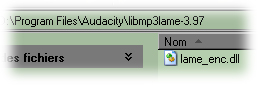
Once you have downloaded the Lame encoder, he must choose a
location. The most logical is to store it in the program directory. Here, for
example, in "Audacity", it created the directory "libmp3lame 3.97," where you
just have to copy the dll "lame_enc.dll. It is to launch the
first export in MP3 format. It is at this moment that Audacity will ask for the
location of the dll. Give it to him and voila. |
|
 |

|
Audacity.online.fr gives advice
to facilitate the installation and use Audacity for new users.
Audacity.online.fr for that centralizes all necessary resources in
French (the download links, manuals, tutorials, forums, etc. ...) and
gives details of facilities and uses that we have done.
Links checked and site updated on Thursday, October 3, 2013
Copyright 2012 @ Audacity.online.fr
Creation :
Hubsoft.online.fr |
|
| |